My Rime
Rime 是一款功能强大的输入法, 每个人的习惯不同, 它可以根据不同的习惯来调整方案. 之前使用的系统双拼输入法, 没有词库功能, 想打的字词经常排在后面, 所以体验了一下 Rime, 没想到这么舒畅, 并且使用 WeChat 主题 + 霞鹜文楷 非常漂亮. 它需要一点折腾, 比较适合程序员, 自己掌控输入法的各种管理与配置.
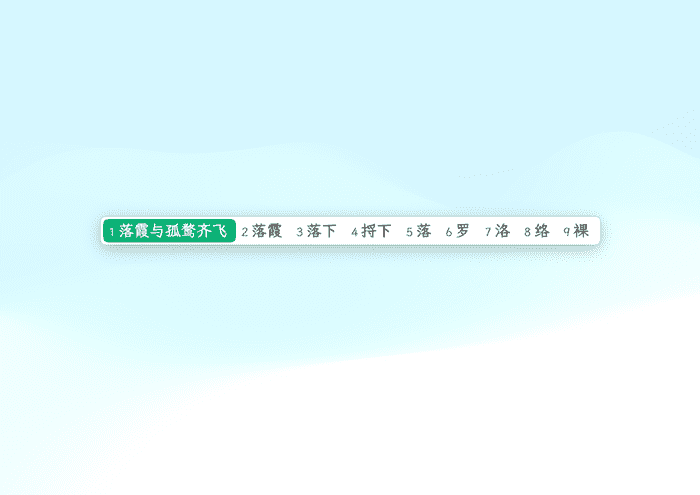
下面就是我的折腾历程.
安装工作
1. 安装 Rime
使用 brew 安装 㞢(https://rime.im/download/)
brew install --cask squirrel2. 安装配置管理工具
使用东方破 plum 来管理配置(https://github.com/rime/plum)
cd ~/Projects/GitHub
git clone --depth=1 https://github.com/rime/plum3. 安装雾凇拼音
雾凇拼音是一个长期维护的简体词库(https://github.com/iDvel/rime-ice)
cd plum
bash rime-install iDvel/rime-ice:others/recipes/full4. 安装霞鹜文楷字体
brew tap homebrew/cask-fonts && brew install font-lxgw-wenkai配置工作
以上安装工作完成后, 就可以开始配置了.
首先需要知道, Rime 的配置文件目录在 ~/Library/Rime 下
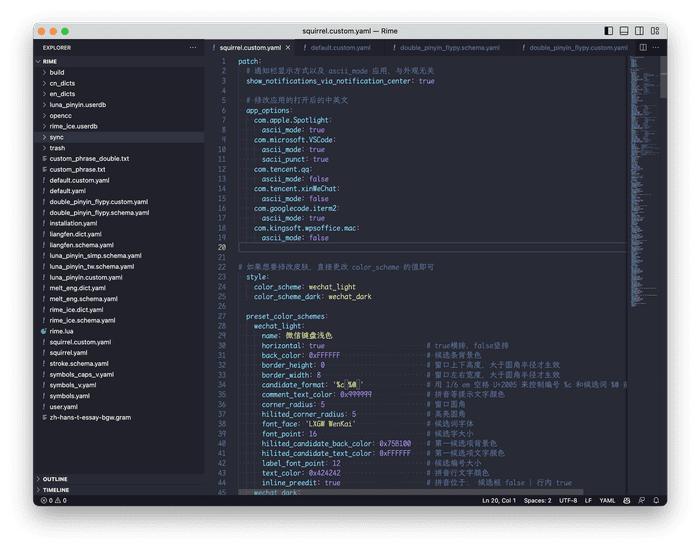
配置使用了 YAML 格式, 一些默认配置尽量不要调整, 比如 default.yaml, dobule_pinyin_flypy.schema.yaml, squirrel.yaml, 这几个配置文件想要调整则需要对应的 custom 文件: default.custom.yaml, dobule_pinyin_flypy.custom.yaml, squirrel.custom.yaml.
任何配置文件的修改, 都需要重新部署才能生效, 点击右上角的输入法, 再点击部署, 或者使用脚本应该这么写:
/Library/Input\ Methods/Squirrel.app/Contents/MacOS/Squirrel --reload好的, 接下来开始折腾吧.
1. 主题更新
使用 wechat 主题, 并使用霞鹜文楷
# squirrel.custom.yaml
patch:
# 通知栏显示方式以及 ascii_mode 应用,与外观无关
show_notifications_via_notification_center: true
# 修改应用的打开后的中英文
app_options:
com.apple.Spotlight:
ascii_mode: true
com.microsoft.VSCode:
ascii_mode: true
sacii_punct: true
com.tencent.qq:
ascii_mode: false
com.tencent.xinWeChat:
ascii_mode: false
com.googlecode.iterm2:
ascii_mode: true
com.kingsoft.wpsoffice.mac:
ascii_mode: false
# 如果想要修改皮肤,直接更改 color_scheme 的值即可
style:
color_scheme: wechat_light
color_scheme_dark: wechat_dark
preset_color_schemes:
wechat_light:
name: 微信键盘浅色
horizontal: true # true横排,false竖排
back_color: 0xFFFFFF # 候选条背景色
border_height: 0 # 窗口上下高度,大于圆角半径才生效
border_width: 8 # 窗口左右宽度,大于圆角半径才生效
candidate_format: '%c %@ ' # 用 1/6 em 空格 U+2005 来控制编号 %c 和候选词 %@ 前后的空间
comment_text_color: 0x999999 # 拼音等提示文字颜色
corner_radius: 5 # 窗口圆角
hilited_corner_radius: 5 # 高亮圆角
font_face: 'LXGW WenKai' # 候选词字体
font_point: 16 # 候选字大小
hilited_candidate_back_color: 0x75B100 # 第一候选项背景色
hilited_candidate_text_color: 0xFFFFFF # 第一候选项文字颜色
label_font_point: 12 # 候选编号大小
text_color: 0x424242 # 拼音行文字颜色
inline_preedit: true # 拼音位于: 候选框 false | 行内 true
wechat_dark:
name: 微信键盘深色
horizontal: true # true横排,false竖排
back_color: 0x2e2925 # 候选条背景色
border_height: 0 # 窗口上下高度,大于圆角半径才生效
border_width: 8 # 窗口左右宽度,大于圆角半径才生效
candidate_format: '%c %@ ' # 用 1/6 em 空格 U+2005 来控制编号 %c 和候选词 %@ 前后的空间
comment_text_color: 0x999999 # 拼音等提示文字颜色
corner_radius: 5 # 窗口圆角
hilited_corner_radius: 5 # 高亮圆角
font_face: 'LXGW WenKai' # 候选词字体
font_point: 16 # 候选字大小
hilited_candidate_back_color: 0x75B100 # 第一候选项背景色
hilited_candidate_text_color: 0xFFFFFF # 第一候选项文字颜色
label_font_point: 12 # 候选编号大小
text_color: 0x424242 # 拼音行文字颜色
label_color: 0x999999 # 预选栏编号颜色
candidate_text_color: 0xe9e9ea # 预选项文字颜色
inline_preedit: true # 拼音位于: 候选框 false | 行内 true
wechat:
name: '微信键盘 / WeChat-keyboard' # 配色取自微信键盘
author: zsakvo
back_color: 0xFFFFFF
border_height: 0
border_width: 8
candidate_format: '%c %@ '
comment_text_color: 0x999999
corner_radius: 5
hilited_corner_radius: 5
font_face: 'LXGW WenKai'
font_point: 16
hilited_candidate_back_color: 0x75B100
hilited_candidate_text_color: 0xFFFFFF
horizontal: true
inline_preedit: true
label_font_point: 12
text_color: 0x424242当然这里面也设置了应用打开后的默认中英文, 比如我们在 Spotlight 搜索时候一般是用来打开应用, 应用大多都是英文, 所以默认使用英文; 再比如打开 VSCode 大部分是要键入代码, 所以默认也是英文, 并且要使用半角符号.
2. 使用 CapsLock 切换中英文
# default.custom.yaml
patch:
"menu/page_size": 9 # 每頁候選數
"punctuator/import_preset": symbols
"ascii_composer/good_old_caps_lock": false需要在系统设置中将 使用大写锁定键切换“ABC”输入法 关闭, 因为系统的设置优先级最高.
3. 设置默认使用英文标点
关于这条, 很多人不喜欢中文下用英文标点符号, 请忽略, 我个人还是习惯这种, 打一个标点再打一个空格.
# double_pinyin_flypy.custom.yaml
patch:
switches:
- name: ascii_mode
states: [ 中, A ]
reset: 0
- name: ascii_punct # 中英标点
states: [ ¥, $ ]
reset: 1
- name: traditionalization
states: [ 简, 繁 ]
reset: 0
- name: emoji
states: [ 💀, 😄 ]
reset: 1
- name: full_shape
states: [ 半角, 全角 ]
reset: 0要说一下半角和全角, 英文标点也是有半角和全角之分的, 所以要使用中英标点来区分.
4. 设置常用自定义文本
# custom_phrase_double.txt
175xxxx0565 sj
37xxxxxxxxxxxxxxxx sfz
faxxxxxxxh@gmail.com yx
山东省青岛市xxxxxxxxxxxxxxx dz这样就和系统自带的 Text Replacement 功能一样了. 因为我用双拼, 需要在 custom_phrase_double.txt 里面创建, 而不是默认的 custom_phrase.txt.
5. 自动更新词库与部署
虽然说 Rime 是一款功能齐全的输入法, 但如果没有词库, 还不如直接使用系统的输入法, 没有了词库便没有了灵魂, 搜狗输入法这种联网的会担心隐私问题, 所以 Rime + 词库能解决, 需要将词库下载到本地库中, 当然还有一些表情符号等.
输入法也有同步功能, 点一下同步, 会自动将配置文件全部同步到 sync/YOUR_INSTALLATION_ID 下面.
当然我们希望它能够自动更新, 所以可以使用下面这段脚本:
#!/bin/bash
LOGFILE=~/Library/Logs/update_rime_and_deploy.log
mkdir -p ~/Library/Logs
log() {
level=$1
shift
msg="$@"
date=$(date "+%Y-%m-%d %H:%M:%S")
echo "[$date] [$level] $msg" >> "$LOGFILE"
}
{
set -e
cd ~/Projects/GitHub/plum
log "INFO" "Updating 㞢..."
bash rime-install iDvel/rime-ice:others/recipes/all_dicts
bash rime-install iDvel/rime-ice:others/recipes/opencc
sleep 3
log "INFO" "Syncing 㞢..."
/Library/Input\ Methods/Squirrel.app/Contents/MacOS/Squirrel --sync
log "INFO" "Deploying 㞢..."
/Library/Input\ Methods/Squirrel.app/Contents/MacOS/Squirrel --reload
osascript -e 'display notification "Rime deployment succeeded 🍻" with title "Plum Update"'
log "INFO" "Rime deployment succeeded"
} 2>&1这段脚本保存在 ~/bin/update_rime_and_deploy.sh 中, 然后新建一个 ~/Library/LaunchAgents/com.faichou.rime.plist:
<?xml version="1.0" encoding="UTF-8"?>
<!DOCTYPE plist PUBLIC "-//Apple//DTD PLIST 1.0//EN"
"http://www.apple.com/DTDs/PropertyList-1.0.dtd">
<plist version="1.0">
<dict>
<key>Label</key>
<string>com.faichou.rime</string>
<key>ProgramArguments</key>
<array>
<string>/bin/sh</string>
<string>/Users/FaiChou/bin/update_rime_and_deploy.sh</string>
</array>
<key>StartCalendarInterval</key>
<dict>
<key>Hour</key>
<integer>12</integer>
<key>Minute</key>
<integer>0</integer>
</dict>
</dict>
</plist>命令执行:
chmod +x ~/bin/update_rime_and_deploy.sh
launchctl load /Library/LaunchDaemons/com.faichou.rime.plist这样, 每天中午12点就会自动更新词库, 并自动同步配置, 自动部署.